|
|
Using, Saving, and Deleting Bookmarks |
Bookmarks provide a quick and easy way to navigate to various geographic locations in the Mapper. Rather than manually panning and zooming, you can simply click a bookmark to go directly to the location defined by the bookmark. The Mapper has several default bookmarks - one for each National Wildlife Refuge in Alaska. You can also save your own bookmarks to make it easier to return to a previously-viewed location.
To Use a Bookmark
1) Click the Bookmarks icon in the upper-left corner of the Mapper. The following panel will appear:
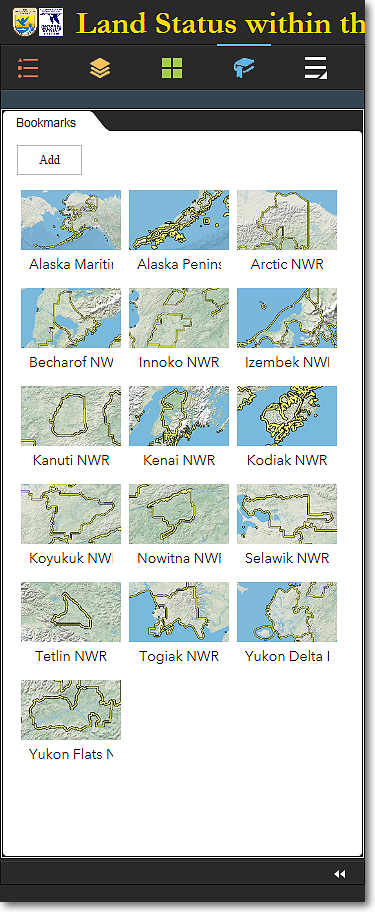
The Bookmarks panel, showing the default bookmarks
2) Click the bookmark for the desired location. If necessary, use the scroll bar to see all the bookmarks in the list.
To Save a Bookmark
1) Pan and zoom the the area on the map that you want to bookmark.
2) At the top of the Bookmarks menu, click the Add button.
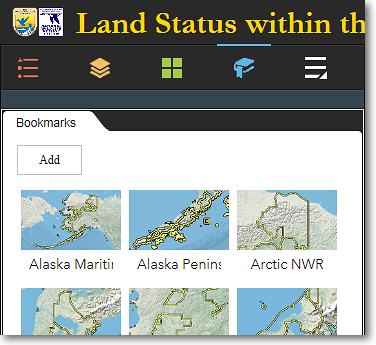
To add a new bookmark, click the Add button
3) A new bookmark will be added to the bottom of the Bookmarks panel. Enter a name for your new bookmark and click anywhere outside of the bookmark icon.
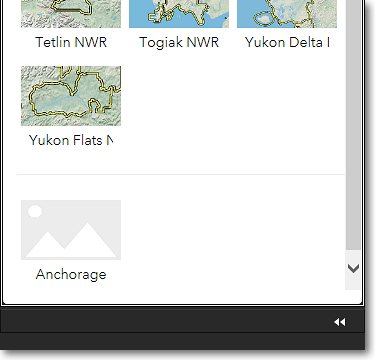
A new bookmark named Anchorage has been added to the Bookmarks panel
To Delete a Bookmark
1) Open the Bookmarks panel and scroll to the bottom. Your user-added bookmarks are at the end of the bookmark list. They are identified by a generic gray icon with the name that you assigned.
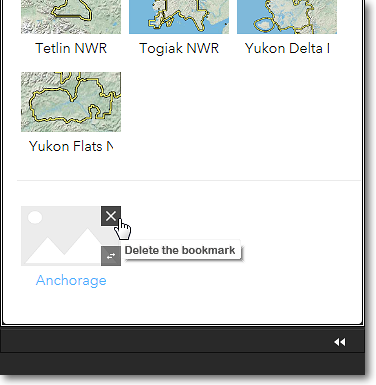
The Bookmarks panel showing a user-added
bookmark (Anchorage) at the bottom of the list
2) Move your mouse to the upper-right corner of the bookmark icon and click the X to delete the bookmark. Repeat as necessary.
3) You can delete only user-added bookmarks. The default bookmarks are permanent and cannot be deleted.
|
|
User-added bookmarks are TEMPORARY Bookmarks that you add to the bookmark list are temporary. They are deleted from the bookmark panel when: •You delete them manually using the Bookmarks panel •You close your web browser •You clear your web browser's cache User-added bookmarks will be retained when... •You minimize the Bookmarks panel •You switch to another tool panel •You clear your web browser's cache, refresh the page, and leave the web browser open |
The Region 7 Land Mapper was developed, and is maintained by, the U.S. Fish & Wildlife Service, Region 7, Division of Realty. Questions, comments,and suggestions should be directed to ak_realty@fws.gov
This page was last updated: Thursday, March 13, 2025